TeleHealth
TeleHealth Appointments are virtual visits that can be done from the comfort of your home. They are easy to book, accessible from anywhere, and secure. All you need to participate in a TeleHealth Appointment is a smart phone, home computer, or laptop with internet access. You can schedule a TeleHealth virtual visit for annual wellness exams, sick visits, hospital follow-up, chronic conditions follow-up, new patient visits, and most controlled substance refills. TeleHealth Appointments can be live-booked from our website, Healow app, or patient portal in a matter of minutes. Please see our TeleHealth Booking Tutorial for step-by-step guide on how to book your TeleHealth Appointment.
Once you’ve scheduled a TeleHealth Appointment, you will receive a confirmation notice. You will also receive a visit reminder just prior to your appointment, which will provide you with an Email Link or Text Message Link. Simply click the link to get started with your appointment. You can also access your appointment through the Healow App. For a step-by-step guide on how to log in for your appointment, visit our TeleHealth Appointment Tutorial.
Ready to book your virtual appointment? You can Book Your TeleHealth Appointment Here.
Watch this quick, 2-minute video for a brief overview on how TeleHealth Appointments work.
COVID-19 Advisory: View our TeleHealth Advisory addressing COVID-19 concerns and screening questions. Please be advised that patients who require testing for COVID-19 must schedule a TeleHealth Appointment and will be denied entry into SWOFM Offices to prevent community exposure to staff and patients.
Benefits of TeleHealth Appointments
Benefits of TeleHealth Appointments
TeleHealth Appointments provide you access to the care you’ve come to know and rely on at Southwest Orlando Family Medicine. Patients who book virtual visits will be matched to a member of one of our Clinical Teams with a thorough knowledge of your health history and your experience with our office. This allows us to provide you individualized care based on your not only your current condition, but also your patient history. When it comes to sick visits, chronic conditions, and more, having your patient history is an important part of diagnosis and providing treatment recommendations. While some insurers or pharmacies may offer their own versions of virtual phone service, they often have a limited understanding of your overall patient health history.
Our goal is to provide you with the individualized care you experience in our offices in a virtual manner. You can book TeleHealth Appointments for a variety of reasons, including a sick visit consultation from the comfort of your own home, a hospital or chronic condition follow-up for patients with limited mobility or transportation access, and more.
TeleHealth Appointments are easy to book, accessible from anywhere, and secure. You can use a smart phone, home computer, or laptop to participate, and booking your appointment takes only minutes. Once you’ve booked your appointment, keep an eye out for a consent form and health questionnaire, which can be completed at any time before your scheduled appointment. The health questionnaire should take you approximately 5-15 minutes to complete (depending on the reason for your visit), and will help our Clinical Team to understand any concerns you have prior to your appointment.
TeleHealth Appointment Tutorial
TeleHealth Appointment Tutorial
For Established Patients who have an upcoming TeleHealth Appointment, follow this step-by-step tutorial guide on how to prepare for your appointment.
Step 1: Download the Healow App from the Apple App Store or Google Play
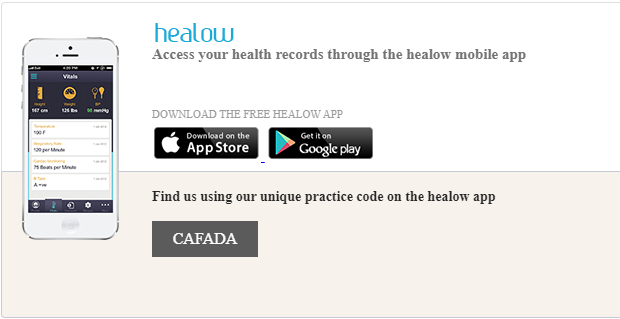
Step 2: Allow Healow to Send Notifications and Select the “Get Started” button
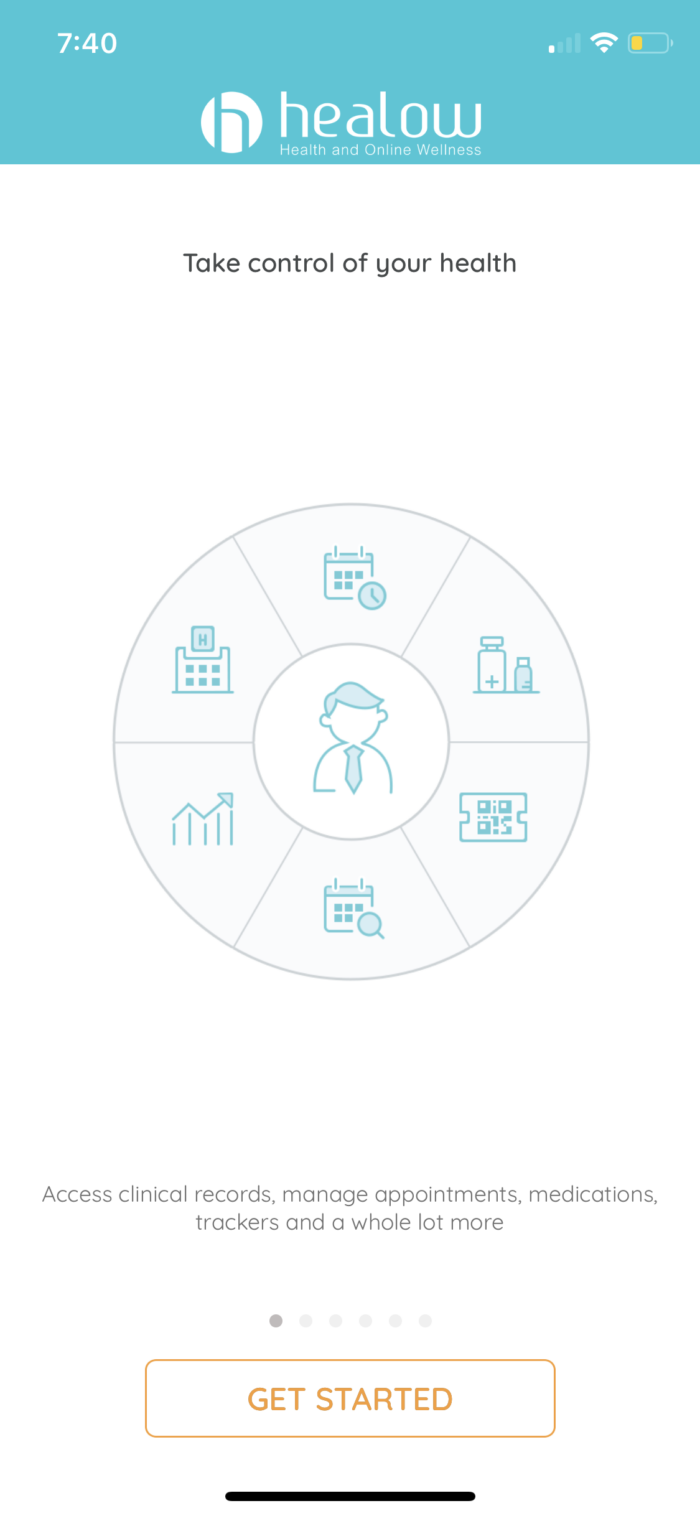
Step 3: Enter our Practice Code: CAFADA
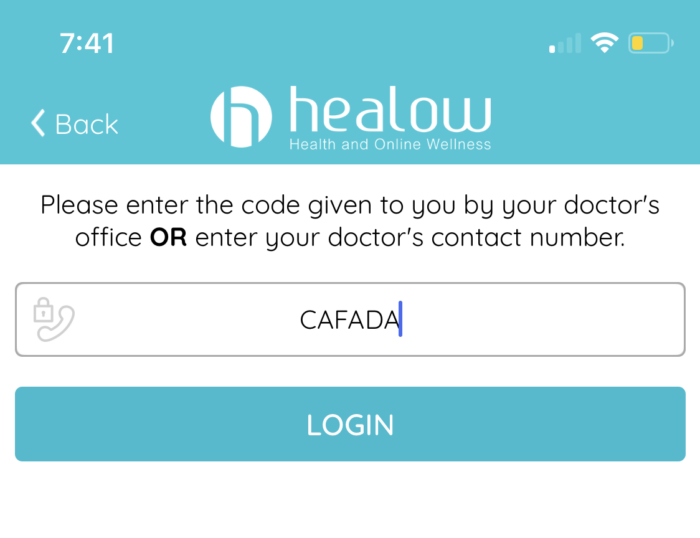
Step 4: Login to Healow using your Patient Portal account information.
If you don’t remember your username and password, select “Forgot Username or Password?” and follow the prompts to log in.
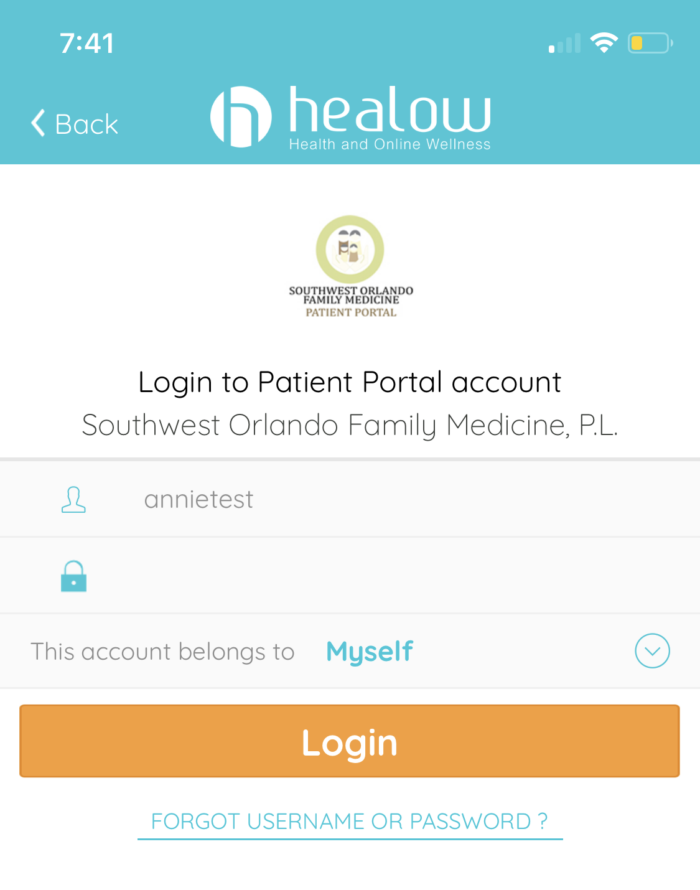
Step 5: Create a PIN for easy access to the Healow App.
If your phone has a biometric scanner, you can set up your fingerprint for future log ins.
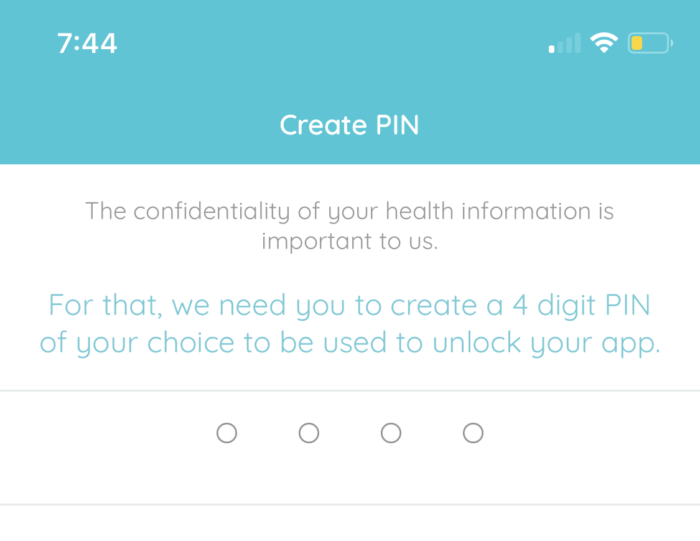
Step 6: Allow Healow to access your camera and microphone
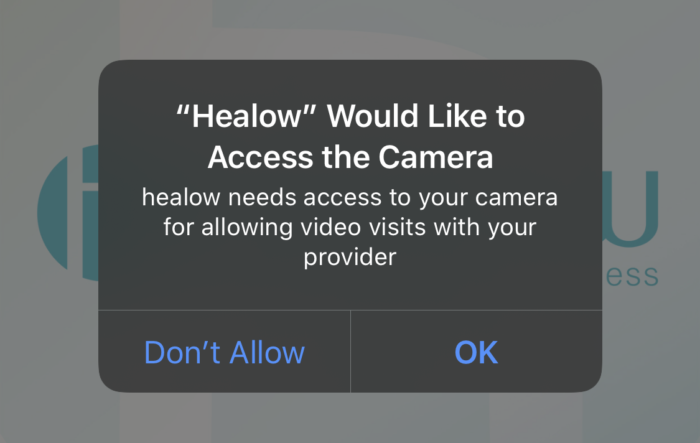
Step 7: Select Appointments to locate your upcoming TeleHealth Appointment.
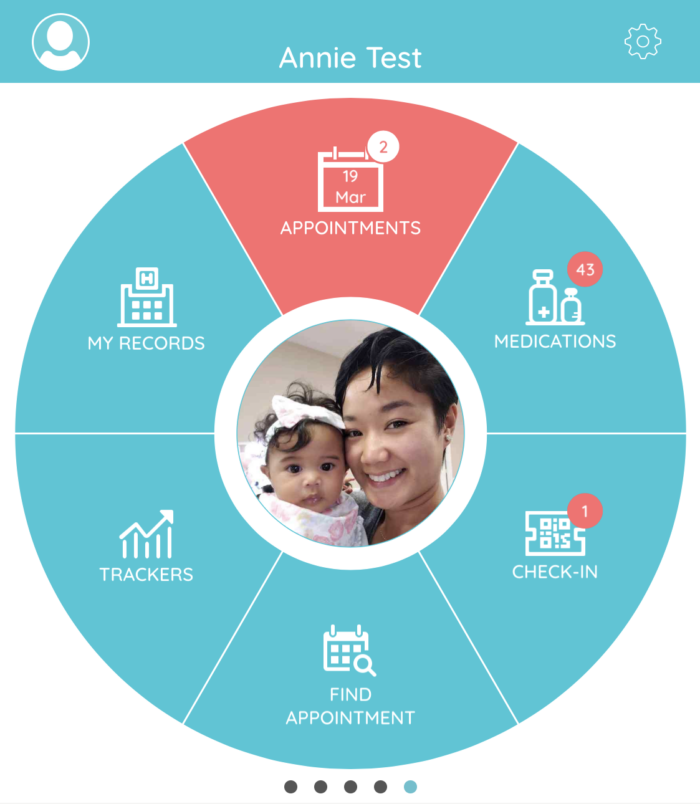
Watch this short video below on what to do once you select your TeleHealth Appointment.
Once you are in the waiting room, do not leave. Your clinician will join the call momentarily.
Healow Tracker Tutorial
Healow Tracker Tutorial
During the course of your care with Southwest Orlando Family Medicine, your Clinical Team may ask you to input your health information into Healow on a daily, weekly, or monthly basis. Tracking your health information with the Healow App helps your Clinical Team better understand your lifestyle so they can provide individualized care based on your health needs. Whether you are tracking your daily steps, heart rate, blood pressure or more, you can do it through the Healow App.
Healow Trackers give you the ability to track your health information on a regular basis. Your Clinical Team will be able to review the data you add during your appointments or when needed. You can track your information manually or through a smart watch or fitness device. We’ll review step-by-step instructions on each method below as well as how to view your information and what fitness devices are compatible with the Healow App.
How to Manually Track Your Health Information in Healow
If your Clinical Team has advised you to track your health information (steps, heart rate, blood pressure, BMI, sleep, etc), follow these step-by-step instructions on how to manually track your health information in Healow.
- Open your Healow smart phone app and select the Trackers button.
- Select the Add Trackers button.
- Select the type of health information you are going to track at the bottom, using the arrows or swiping. Once you have selected (in this example, we selected Blood Pressure), select the Track Manually button.
- Input your health information into the tracking form and select the Add button.
It’s that simple! Once you’ve started tracking your health information, you and your clinician will be able to review your records.
Note: If you have immediate concerns about a particular reading that you are tracking – please send your clinician a message in the Healow App or Patient Portal to direct their attention to your records.
![]()
How to Connect Your Fitness Device to Healow
Did you know you can sync your smart watch or fitness device to the Healow app? Connect your fitness device directly to Healow to upload your health information automatically. Keeping track has never been easier! If your Clinical Team has advised you to track your health information (steps, heart rate, blood pressure, BMI, sleep, etc), simply follow the step-by-step instructions below to connect your device to Healow.
![]()
- Open your Healow smart phone app and select the Trackers button.
- Select the Add Trackers button to connect your device.
- If you don’t already have a health tracking device, you can review your options and purchase your device directly through the app. If you already have a device, select the Setup My Device button.
- Choose from the menu to find the fitness device you are using and select the Connect button.
Once you follow the steps, you’ll be prompted on connected and authorizing your device to send your tracking information directly to Healow. It really is that easy!
How to Review Your Health Information in Healow
Once you’ve added tracking information into the Healow App, you can access that information in the Trackers section of the app.
- Open your Healow smart phone app and select the Trackers button.
- Your health information will automatically show up on the main Trackers page.
- Select the tracker (in this example, Blood Pressure) to view more detailed information.
- Choose between chart or list mode to review your health information.
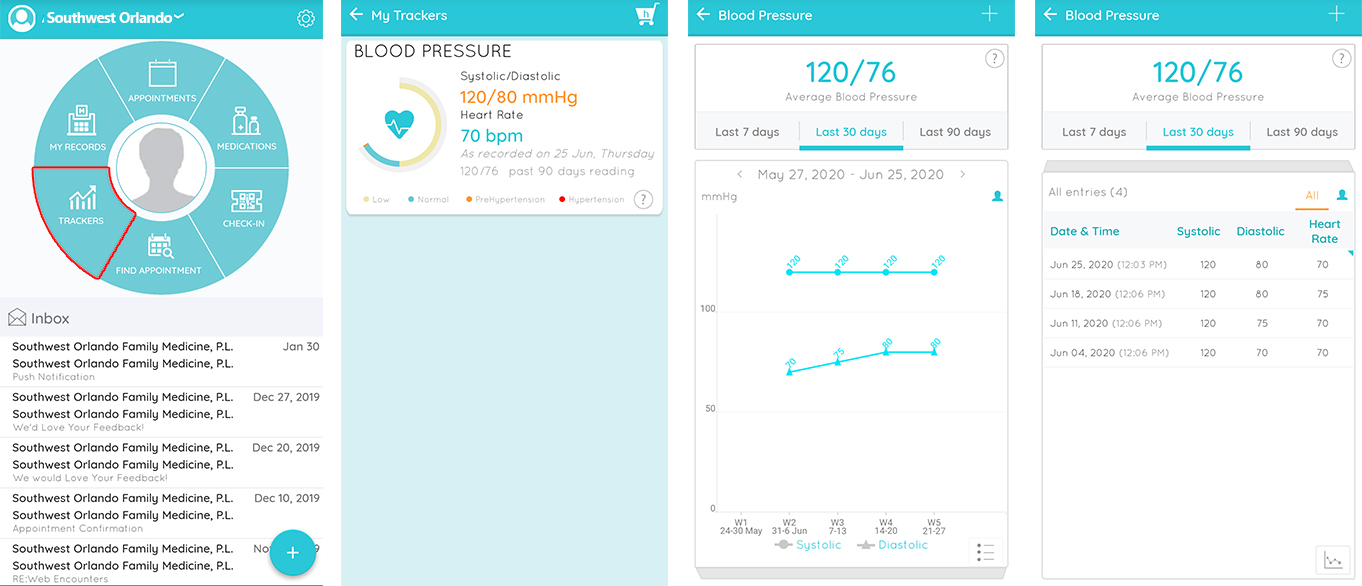
What Fitness Devices Connect to Healow
If you don’t have a smart app or fitness device and would like to get one, take a look at the list below to learn more about what apps and devices work with Healow. It’s helpful to keep in mind what health information your Clinical Team wants you to track when selecting a device. Withings and iHealth have the most tracking capabilities, while FitBit and GoogleHealth (the heart icon) are some of the most popular. We encourage you to learn more before selecting your tracker – just be sure to connect it to Healow once you do!
![]()
TeleHealth Frequently Asked Questions
TeleHealth FAQs
Please see below for answers to our Frequently Asked Questions regarding TeleHealth and COVID-19.
1. How do I sign up for TeleHealth?
Download the Healow App on your smartphone. This is the preferred method for TeleHealth Appointments.
2. How do I book for a TeleHealth visit?
You may book your appointment live using the Healow App. For a tutorial on how to book your appointment, go to our TeleHealth Booking Tutorial section. We will also be sending messages to you that will allow you to book live. Soon, we will offer a 2-way chat for a better and faster experience when booking.
3. Why should I use TeleHealth?
During the COVID-19 pandemic, TeleHealth virtual visits are the safest way for us to meet your medical needs while maintaining social distancing.
4. How will I know I am due for a follow-up?
We will send messages to patients who are overdue or have an upcoming follow-up appointment, including lab work and diagnostic services (bone density, mammograms, etc.).
5. What types of visits can I schedule via TeleHealth?
You can schedule annual wellness exams, hospital follow-up, sick visits, chronic conditions follow-up, most controlled substance refills, new patient visits, and more.
6. What services will SWOFM still offer in-house?
You may still be seen physically in the office for Complete Physical Exams, Well Women Exams, blood work, bone density, and dermatologic screening visits. Please be aware that all patients must submit a screening questionnaire before in-office care can be provided.
7. Will I still see my regular clinician for my TeleHealth visits?
We are doing our best to accommodate your needs and ask for your patience and understanding that your regular clinician may not always be available during this time. We will try to schedule you with a member from the clinical team you have met or had experience with. The goal is NOT to delay your care, and we ask that you be flexible as we work to meet your medical needs.
8. How can I make the most of my TeleHealth Appointments?
If possible, we recommend that you use or obtain devices that can monitor heart rate, body weight, blood pressure, and oxygen saturation devices (pulse oximetry) if appropriate. Devices such as a Fitbit, Apple watch, and other smart watches may be used when available. The data from these devices can be uploaded into the Healow App Tracker for us to review during your TeleHealth visit.
9. What can I do to help SWOFM and my clinician during the COVID-19 pandemic?
– Please be flexible and understanding when you receive a call from our staff. They are working diligently to maintain your continuity of care under the direction of your clinician.
– Keep your appointments by converting them to TeleHealth so that your clinician can continue to monitor your health.
– Understand that our screening process is in place to protect you, other patients, and our staff from possible exposure. Your FULL cooperation is absolutely critical to ensure the safety and well-being of everyone in our community.
– DO NOT delay your care by “waiting it out.” There is currently no timeline on when the community restrictions and social distancing guidelines will be lifted. Remember that NOW is the best time to be at your healthiest.
